Introduction to Storage
Storage can be defined as a virtual or physical location for preserving files and data. Storage can be a temporary or permanent one, depending upon the requirement and the type of storage used by the user. We can also define Storage as a process in which digital data is saved inside a data storage device with the help of computing technology.
Storage devices are also known as storage media or storage mediums. It can be measured in KB (Kilobyte), MB (Megabytes), GB (Gigabytes), etc.
Storage Measurement Chat
It can be measured in various Units of Memory –
| Name | Equal To | Size(In Bytes) |
|---|---|---|
| Bit | 1 Bit | 1/8 |
| Nibble | 4 Bits | 1/2 (rare) |
| Byte | 8 Bits | 1 |
| Kilobyte | 1024 Bytes | 1024 |
| Megabyte | 1024 Kilobytes | 1, 048, 576 |
| Gigabyte | 1024 Megabytes | 1, 073, 741, 824 |
| Terabyte | 1024 Gigabytes | 1, 099, 511, 627, 776 |
| Petabyte | 1024 Terabytes | 1, 125, 899, 906, 842, 624 |
| Exabyte | 1024 Petabytes | 1, 152, 921, 504, 606, 846, 976 |
| Zettabyte | 1024 Exabytes | 1, 180, 591, 620, 717, 411, 303, 424 |
| Yottabyte | 1024 Zettabytes | 1, 208, 925, 819, 614, 629, 174, 706, 176 |
Hard Disk Drives (HDD)
A hard disk drive is a non-volatile data storage device. It is usually installed internally in the CPU, attached to the disk controller of the motherboard. These all are magnetic storage devices these are here since the 1950s, though they’ve evolved over time. A hard disk drive consists of a stack of spinning metal disks known as platters. Each spinning disk has billions of tiny fragments that can be magnetized in order to represent bits.
It has an actuator arm, and it performs read/write head scans the spinning platters, and magnetizes fragments in order to write digital information onto the HDD, or detects magnetic charges to read information from it. HDDs are wildly used all over the world for PC storage, Laptops, Servers, etc.
Recommended HDD for maximum speed:
Starting Read/Write Speed: 150 MB/s
Sizes Available: 500 GB to 6 TB
| HDD | HDD Interface | HDD Speed/RPM |
|---|---|---|
| Seagate BarraCuda | SATA 6Gbps | 7,200 |
| Toshiba X300 | SATA 6Gbps | 7,200 |
| WD VelociRaptor | SATA 6Gbps | 10,000 |
| WD Blue Desktop | SATA 6Gbps | 54,00 |
| Seagate Firecuda Desktop | SATA 6Gbps | 7,200 |
Advantages of HDD
- HDD is an economical option for users
- Disaster recovery is very easy in HDD because of the availability of techniques and tools.
- HDD offers large storage capacity
Disadvantages of HDD
- HDD takes time to access the data due to the disk rotation latency.
- Energy consumption is more as compared to SSD.
- Make noises & vibrate when in use
- Boot and File opening time is more as compared t SSD.
Solid-State Drives (SSD)
A solid-state drive is an advanced version of form HDD. SSD does not depend on any kind of magnets and disk, instead of a magnet, it uses flash memory known as NAND to deliver superior performance and durability. In SSD, semiconductors store the info and data by changing the electrical current of circuits contained within the drive. SSD does not require any kind of moving parts to store the data.
SSD is faster and smoother than HDD. It can read and write the data very quickly as compared to HDD. SSD is more reliable and durable because SSD does not have any moving parts in it.
Nowadays, SSD is used in most devices like High-end laptops, Newer PCs, Cameras, Smartphones, etc.
Recommended SSD for maximum speed:
Maximum Write Speed: Up to 520 MB/s
Maximum Read Speed: Up to 550 MB/s
Sizes Available: 250 GB, 500 GB, 1 TB, 2 TB, 4 TB
| SSD | SSD Interface | SSD Speed |
|---|---|---|
| Samsung 850 Pro | SATA III 6 Gbps | 560MB/s read (256GB) 550MB/s write(256GB) |
| Crucial MX500 | SATA III 6 Gbps | 560MB/s read 510MB/s write |
| SanDisk Extreme Pro | SATA III 6 Gbps | 550MB/s read 520MB/s write |
| Transcend SSD370 | SATA III 6 Gbps | 560MB/s read (256GB) 460MB/s write (512GB) |
| SanDisk Extreme II | SATA III 6 Gbps | 550MB/s read 510MB/s write |
Advantages of SSD
- It consumes less power as compared to HDD.
- It does not make noise and vibration because SSD does not have any kind of moving object in it.
- As it does not have moving parts, so it doesn’t vibrate or make noise while running.
- SSDs are very fast as compared to HDDs.
- SSDs are more reliable and durable as they don’t have movable parts.
Disadvantages of SSD
- SSDs are very costly.
- High-speed transistors cause the heat in SSD.
- Disaster recovery is costly & complex.
NVMe
NVMe stands for Non-volatile Memory Express. It is a new generation of storage access and transport protocol for flash and new-generation SSDs (Solid State Drives). NVMe is the advanced version of SSDs that can handle all types of enterprise workloads and deliver the highest throughput and fastest response time.
NVMe is a host controller interface that enables the fast transfer of data between various systems and solid-state drives. NVMe is a type of solid-state storage that uses the latest technology. It is commonly used for various applications, such as solid-state storage and main memory. Its fast and reliable performance makes it ideal for high-end storage applications.
As solid-state storage became the preferred method of storage, it became clear that existing protocols and interfaces could no longer handle the demands of today’s data centers.
Recommended SSD for maximum speed:
Maximum Write Speed: Up to 5,300 MB/s
Maximum Read Speed: Up to 7,000 MB/s
Sizes Available: 500 GB, 1 TB, or 2 TB
Advantages of NVMe
- NVMe is the fastest disk type on the market.
- NVMe supports higher bandwidth.
- NVMe directly communicates with the system CPN to offer superior compatibility.
Disadvantages of NVMe
- Extremely expensive
- To get full benefit, you may need to replace the main board.
- From a cost point of view, NVMe based SSDs are not to store the large volume of data.
Read Also: ScalaHosting Review 2022: Features, Pricing & Details
Conclusion
| # | HDD | SSD | NVMe |
|---|---|---|---|
| Stands for | Hard Disk Drive | Solid State Drive | Non-Volatile Memory Express |
| Read Speed | Speed: 150 MB/s | Speed: Up to 550 MB/s | Speed: Up to 7,000 MB/s |
| Write Speed | Speed: 150 MB/s | Speed: Up to 520 MB/s | Speed: Up to 5,300 MB/s |
| Durability | Less durable | More durable | More durable |
| Highest capacity | 20 TB | 100 TB | 8 TB |
| Energy efficiency | Use more energy | Use less energy | Use less energy |
| Cost | Cheaper | More expensive | More expensive |
If you are looking for a cheap way to store your important data, then you can go with the HDDs option. HDD offers lots of TB (Terabytes) at reasonable rates.
But if your priorities are speed and performance then we need to go with the SSD option instead of HDD because SSD offers dramatically improved speeds.
No matter what you are using, always keep your drives clean. The operating system requires a lot of space from the disk to work and running low on space can cause crashes, extreme slowdowns, etc.
If you guys have any queries related to the storage, then let me know in the comments sections.














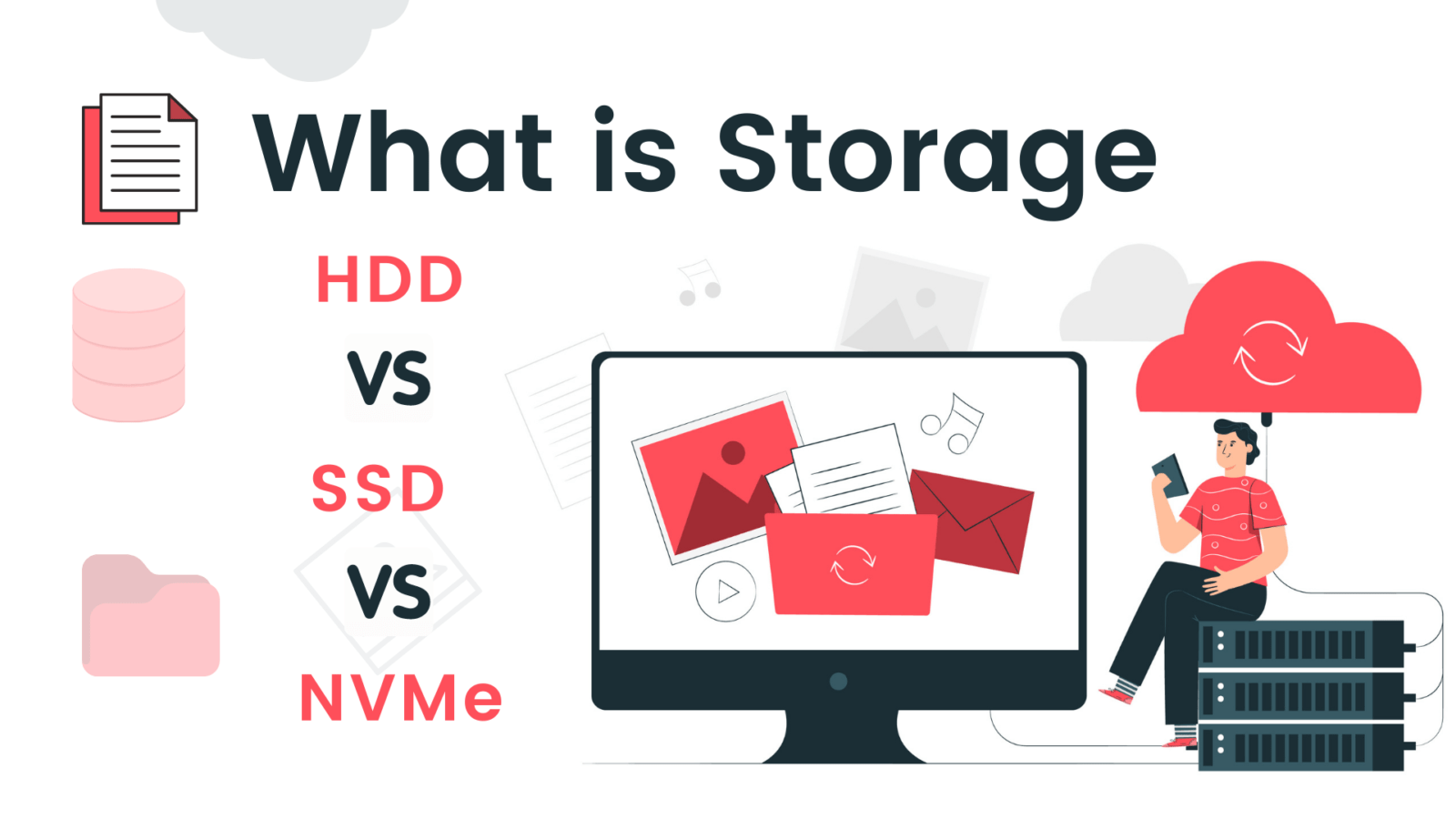

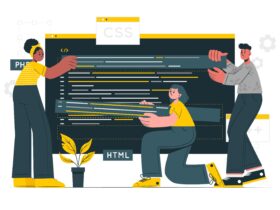
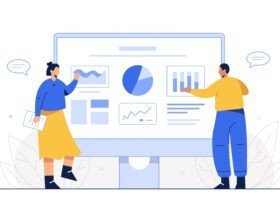
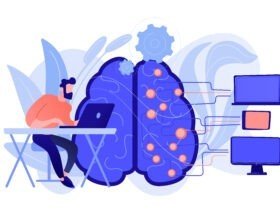
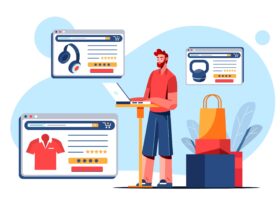
Leave a Reply