In this tutorial, we will learn how to setup OpenVPN client for Windows with the help of the official OpenVPN connect client software. You can easily learn how to use the OpenVPN connect client software, just follow the below steps with a screenshot.
OpenVPN is an open-source VPN(Virtual Private Network) service. VPN hides the original IP address and assigns a new IP address by redirecting through a specially configured remote server run by a VPN host.
Requirements
- A valid OpenVPN client
.ovpnfile. - Windows system.
Downloading and configure the OpenVPN Connect Client for macOS
- OpenVPN Connect client supports the following Windows.
Windows 10 Windows 8 and 8.1 Windows 7 Service Pack 1 Windows Vista Service Pack 2
- Navigate to the following link to download the client. Click on the Download the OpenVPN Connect v3.
https://openvpn.net/client-connect-vpn-for-windows/
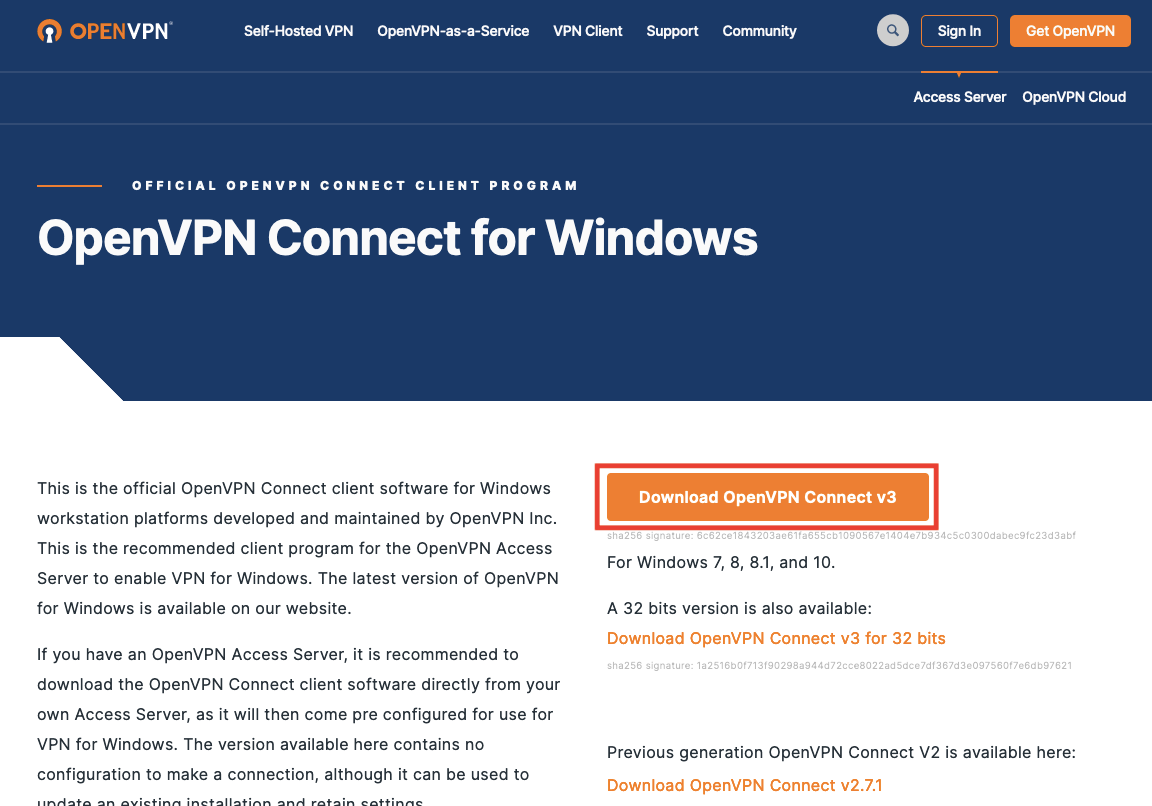
- After downloading, click on the
Runbutton.
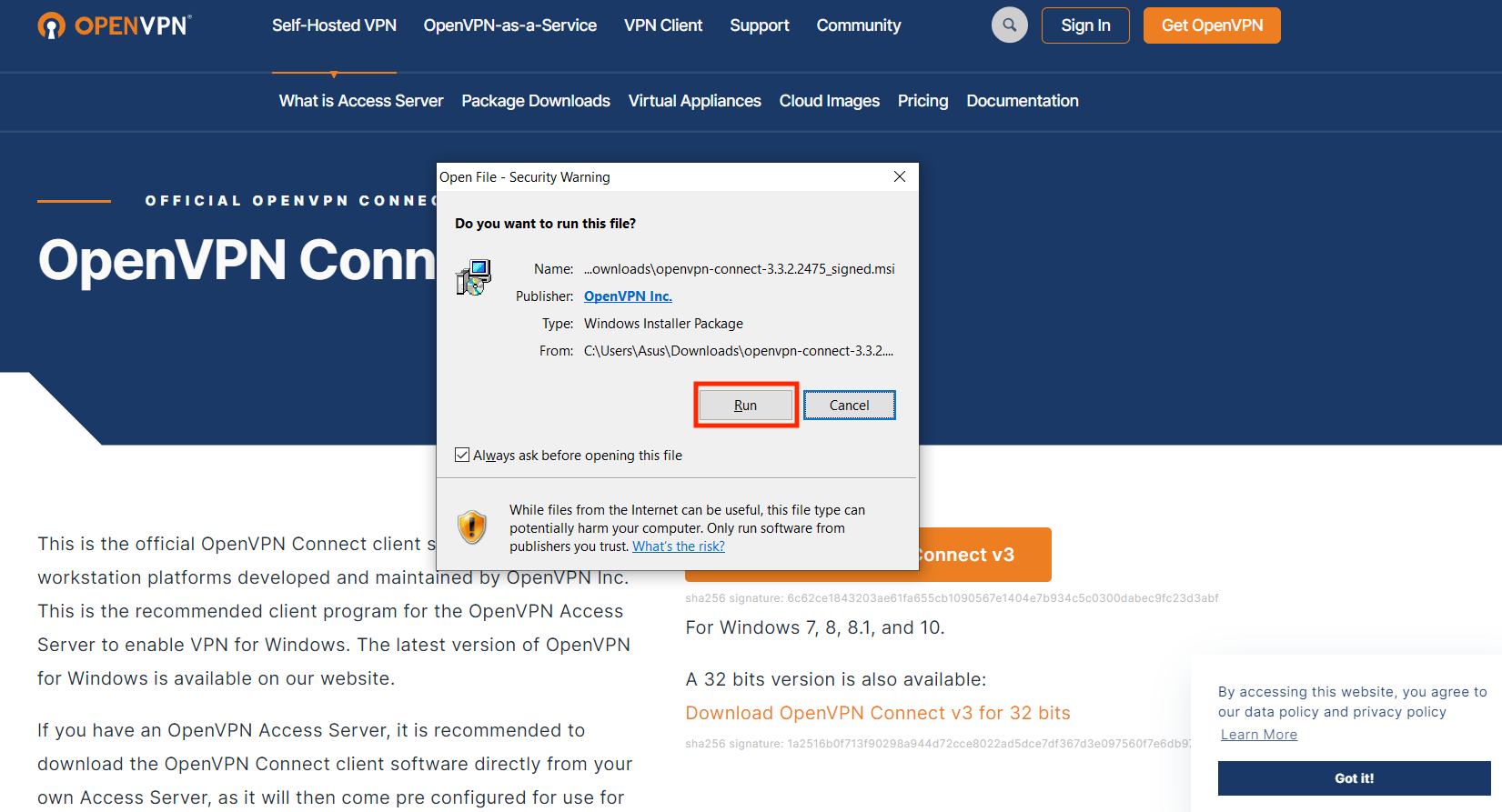
- Click on
Nextbutton.
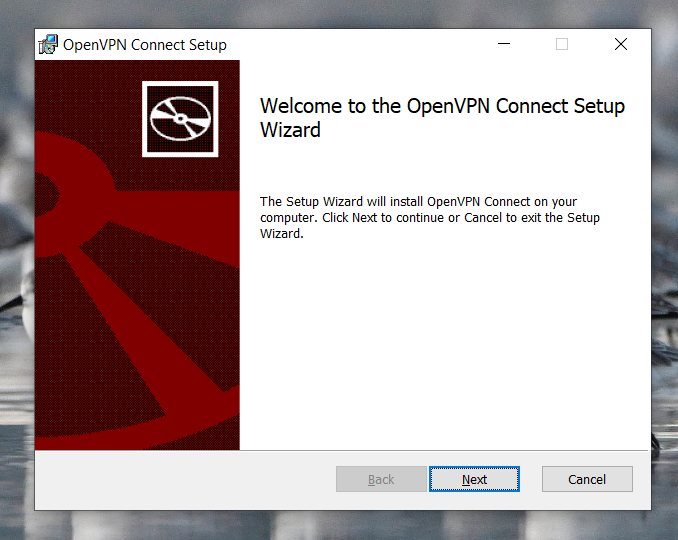
- Fill the box to accept the Terms and Condition, click on the
Nextbutton.
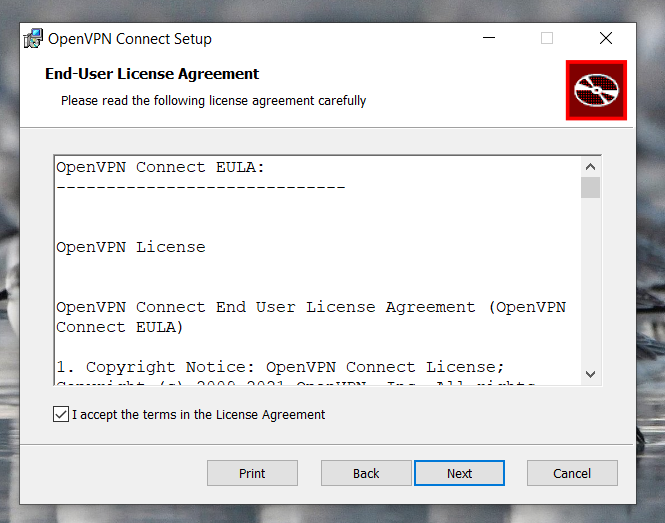
A popup will appear on the screen, click on the Yes button to continue.
- Click on
Installbutton to start the installation.
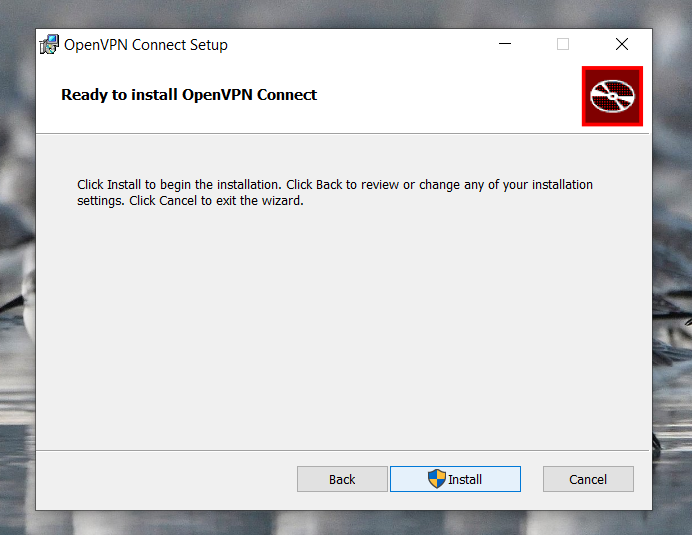
- Click on the
Finishbutton.
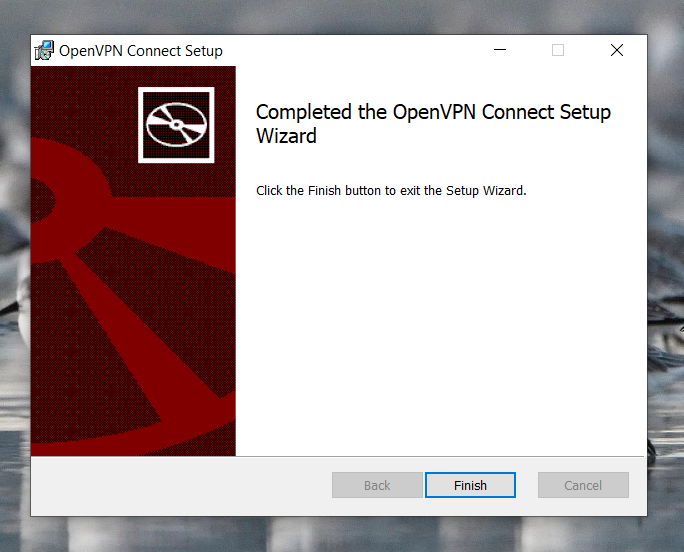
OpenVPN is now successfully installed in the system.
- Click on the OpenVPN icon from the desktop to open the OpenVPN client. After opening the OpenVPN, click on the file option.
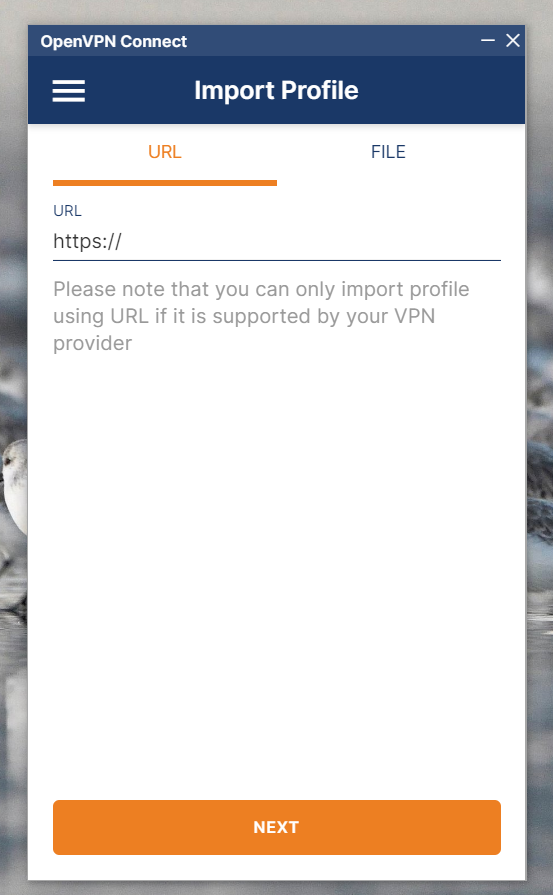
- Click on the
BROWSEbutton.
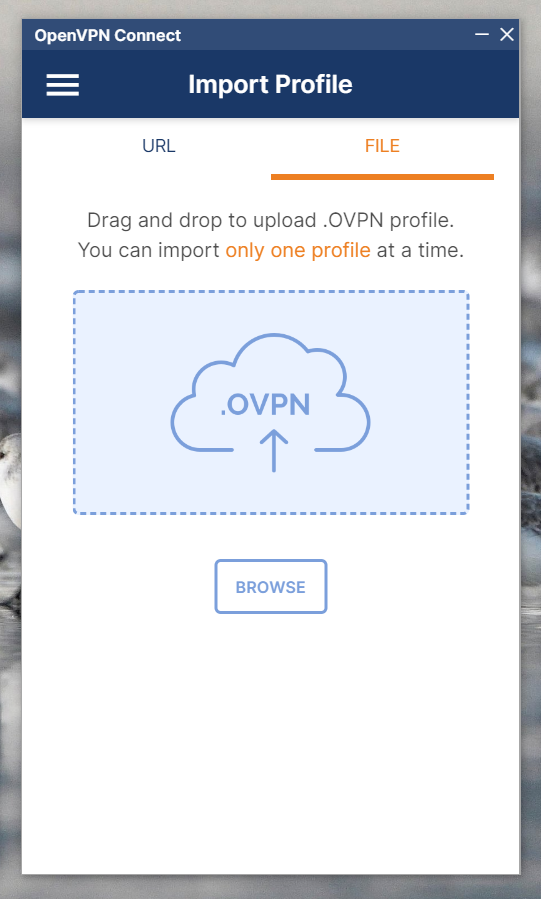
- Browse the
.ovpnfile and then click on theOpenbutton.
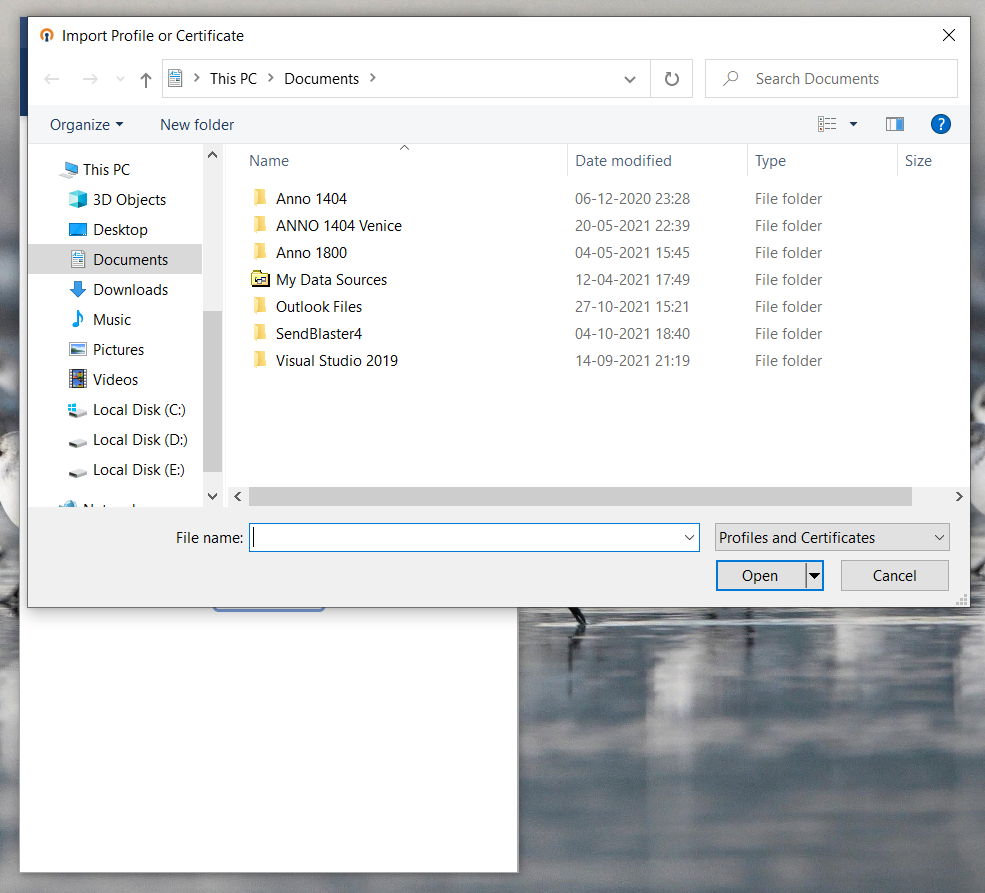
- OpenVPN will import the Profile from the file which you have selected. Click on the Save Private Key Password and then click on the connect button.
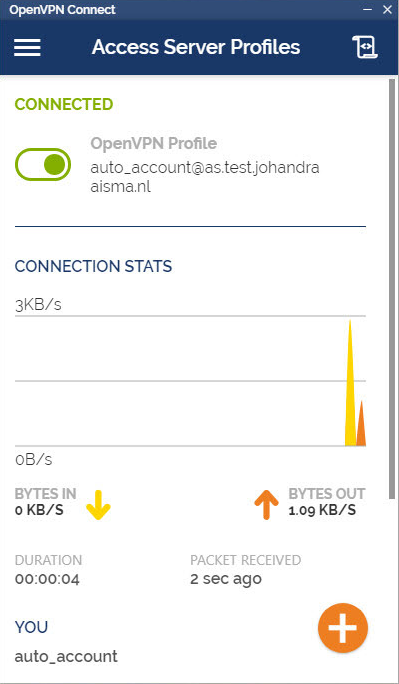
You have successfully connected to the OpenVPN server.
Conclusion
In this Setup OpenVPN client for Windows tutorial, we have learned how to install the OpenVPN Connect Client software in the Windows operating system and how to configure and use the Windows OpenVPN Connect Client to connect to the OpenVPN server.
If you want to learn how to Create and Configure the OpenVPN server on Ubuntu 21.10/20.04/18.04 then you can follow our tutorial from here.
You can also learn Setup OpenVPN client for Windows
If you guys have any queries related to this tutorial, then let me know in the comments section.














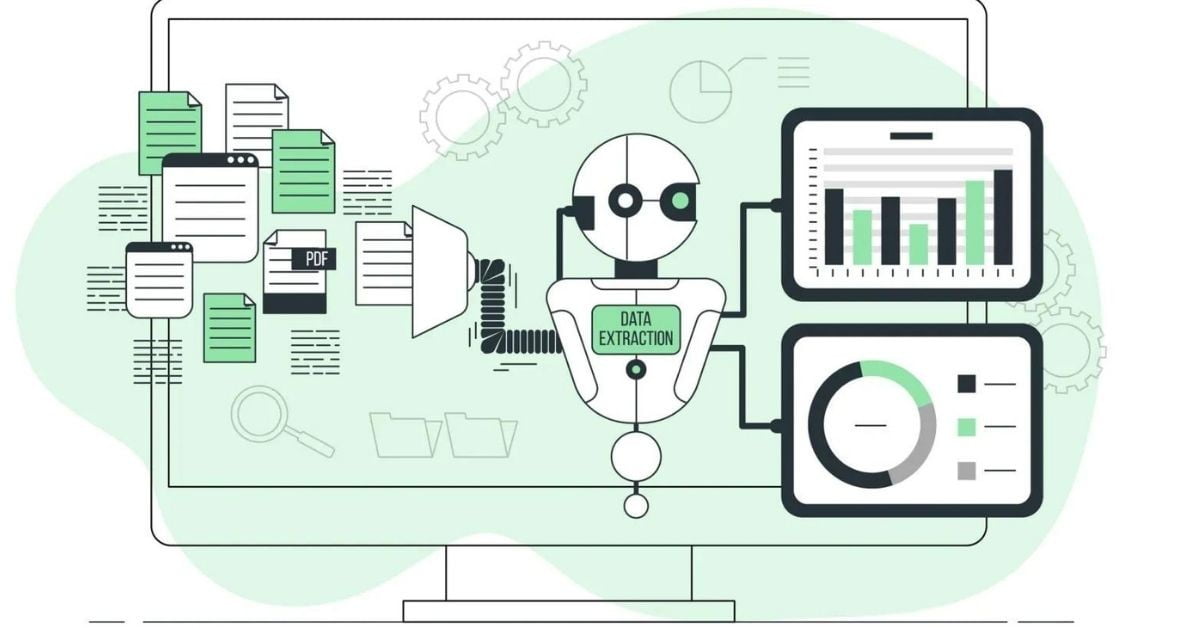
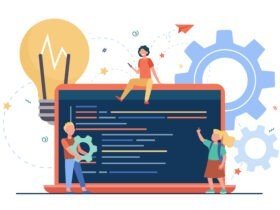
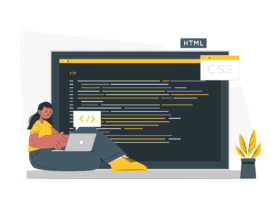
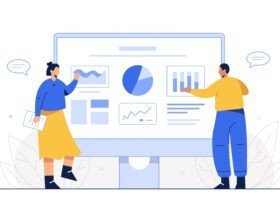
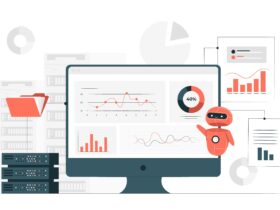
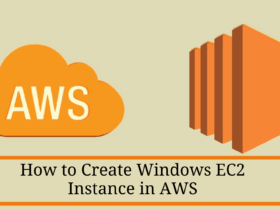
Leave a Reply