Push Docker image on Docker Hub is an open-source, server-side application. Docker Hub is used to store the docker images and docker containers in their repositories. Using Docker Hub, we can create their own repositories and make them publicly accessible. Docker Hub images can easily access any type of operating system
A docker image is an executable package that includes everything needed to run an application like code, environment variables, and configuration files. Docker Hub provides a Push and Pull process. Docker is useful for developers and system administrators.
Create a Repository on Docker Hub
First, we need an account on the docker hub. You can easily sign in on Docker Hub.
Once you have sign-in into the Docker Hub account. after you click on the create repository from the navigation tab bar on the Docker Hub. After that, you create the repository name and description. As per your requirement, you can choose whether your repository will be Public or Private. you can see the image below-mentioned.

Read This:-How to Build docker image.
Logging into Docker Hub using CLI
Before you Upload or Push your docker image, firstly, you Log in to your Docker Hub account using the command line. See the command below-mentioned.
docker login
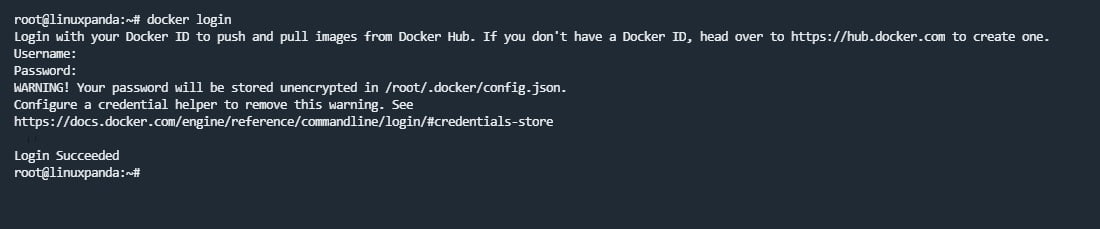
Enter your credential details like username or password. Once You have entered the all details and successfully logged in to the Docker Hub, Now you can easily “push” your docker image to Docker Hub.
Pushing Push Docker image on Docker Hub
After all the steps are done, then we can push our previously created docker image to the Docker Hub.
Note – Before pushing our docker image to the Docker Hub, You’re creating a tag name for your Docker image using the following command.
docker tag docker_image_id username/tag:tag_name
After, You can push your Docker image using the following command, as mentioned below.
docker push Your_DockerHub_username/tag:tag_name
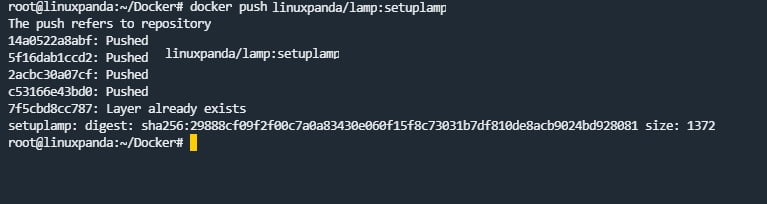
Now you can check your docker image available on the Docker Hub.
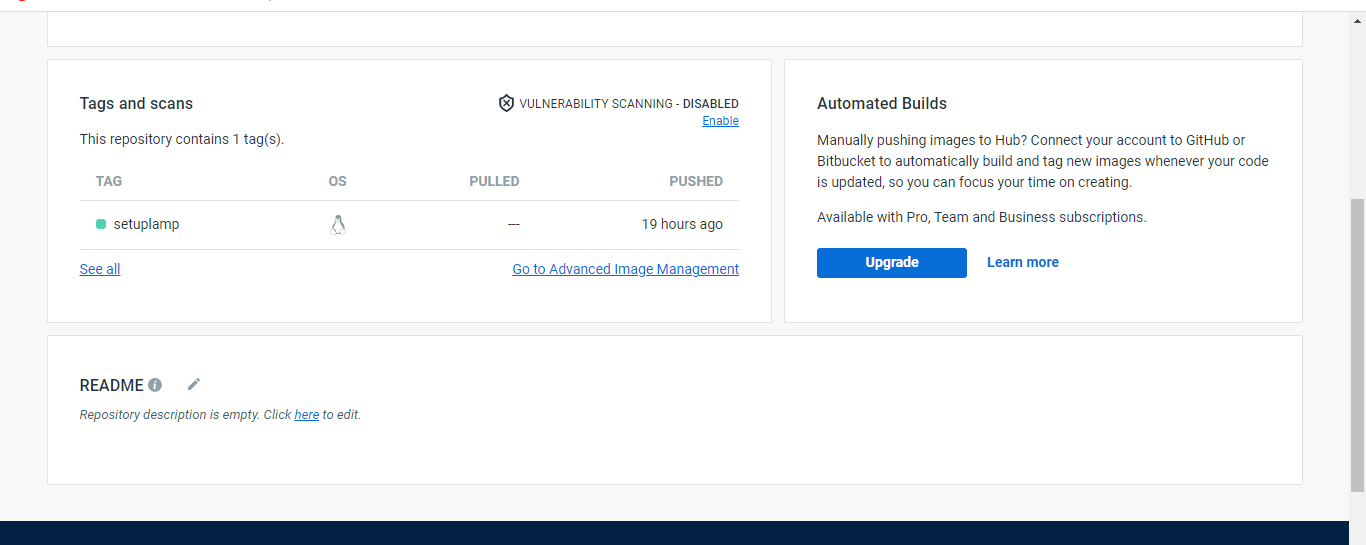
Run a Container From Our Docker Hub Images
We’re pushing the docker image to the Docker Hub. Now, the next step is to create the container using the Docker Hub image. Using the below-mentioned command.
docker run -d -p 80:80 user_name/lamp:setuplamp
NOTE: Mapping the port 80:80, Now using mapping you can see your content on the web browser with your specific port.
Conclusion
We hope this blog helped you to understand Docker Hub. In this tutorial, we have learned about how to push docker images into the Docker Hub. A tool that creates a repository, deploying and running applications is made much easier, A Docker is a set of packages that uses containers.
When you push your image as a public image, It will be visible to anyone and easy to access.
If you have any questions regarding this tutorial, please leave a comment.














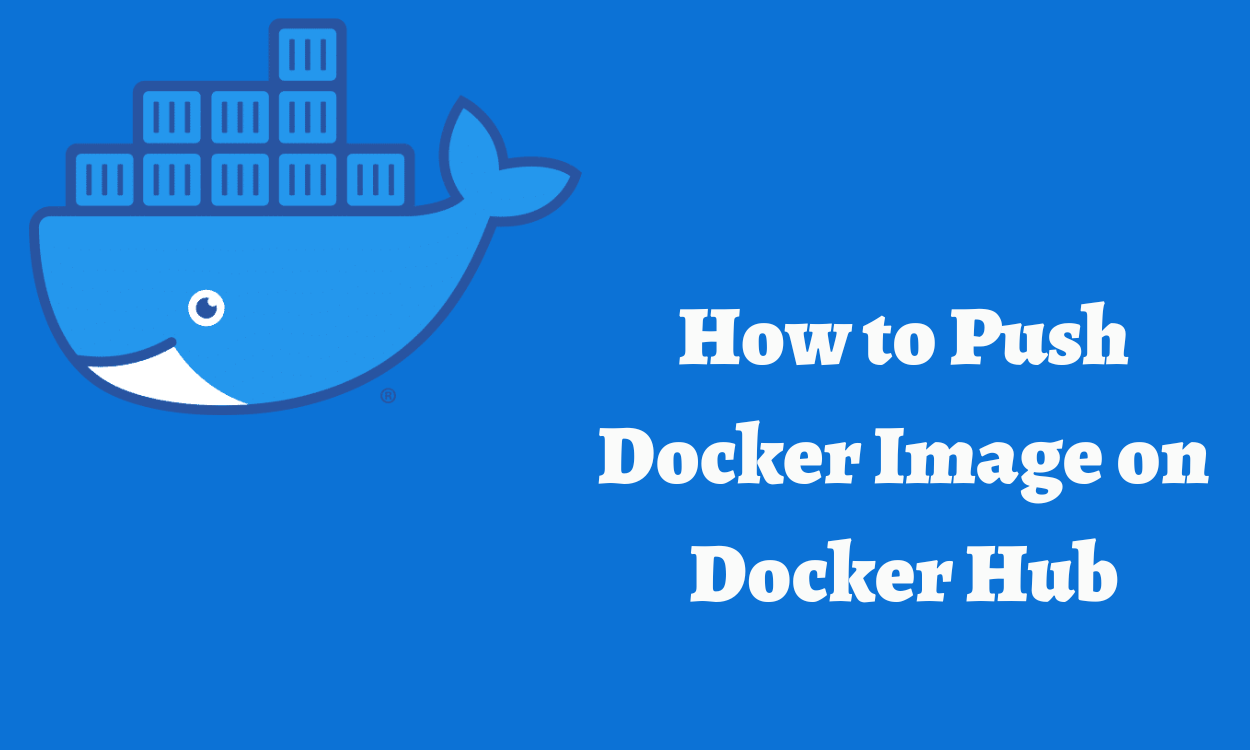


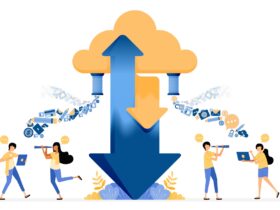

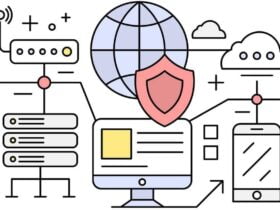
Leave a Reply