Plesk is a web hosting control panel, It is designed to manage the website , mailbox and ftp user, database and web application etc. Plesk easily convert Linux system in a fully-featured web hosting machine, it does not require any special knowledge to use it. Plesk provide GUI as the frontend and work on the command line as backend. Learn how to Install Plesk Control Panel on Ubuntu 20.04 with quick guide.
Prerequisites
If you don’t have Server. You can buy Best and cheap VPS with Germany, the USA, and the Asia Datacenters. You will get 10x Speed with NVMe storage. from here and get a one-month free Plesk license. To check the pricing click on get the VPS price.
Check out these cheapest and best VPS providers below.




Minimum amount of RAM required for installing and running Plesk on Linux is 512 MB with 1GB swap and minimum amount of free disk required is 10 GB on Linux operating system.
| Operating system | SNI support | IPv6 support |
| Debian 9 64-bit ** | Yes | Yes |
| Debian 10 64-bit ** | Yes | Yes |
| Ubuntu 16.04 64-bit ** | Yes | Yes |
| Ubuntu 18.04 64-bit ** | Yes | Yes |
| Ubuntu 20.04 64-bit ** | Yes | Yes |
| CentOS 7.x 64-bit | Yes | Yes |
| CentOS 8.x 64-bit *** | Yes | Yes |
| Red Hat Enterprise Linux 6.x 64-bit * | Yes | Yes |
| Red Hat Enterprise Linux 7.x 64-bit * | Yes | Yes |
| Red Hat Enterprise Linux 8.x 64-bit * | Yes | Yes |
| CloudLinux 7.1 and later 64-bit | Yes | Yes |
| Virtuozzo Linux 7 64-bit | Yes | Yes |
Read also: How to install Docker on Ubuntu 20.04?
Step for Install Plesk Control Panel On Ubuntu
We will see the process step by step below and learn the setup of plesk control panel that makes easy your web hosting.
Update Packages
Step 1:- Update the system packages before starting installation of plesk:
apt-get update
Allow the ports in Firewall
Step 2:- Allow Plesk admin port If firewall is ON then we have to allow the Plesk port otherwise ignore this steps.
ufw allow 8880/tcp ufw allow 8443/tcp
Installing the require package
Step 3:- Install wget package as it will needed to download the Plesk installer.
apt install wget
Downloading the Package
Step 4:- Now we need to download the Plesk installer by issuing following command it will be downloaded in your current directory.
wget http://autoinstall.plesk.com/plesk-installer
Start the Plesk Installation
Step 5:- Now change the permission of the downloaded plesk installer and make it executable.
chmod 755 plesk-installer
Start the Installation Process
Step 6:- Now we need to start the Plesk installation by issuing below command.
./plesk-installer
As soon as you runs the above command it will show the following output on terminal.
- The Following output is saying to accept the term and conditions and license agreement. Than as explained below available actions
Type F to continue:
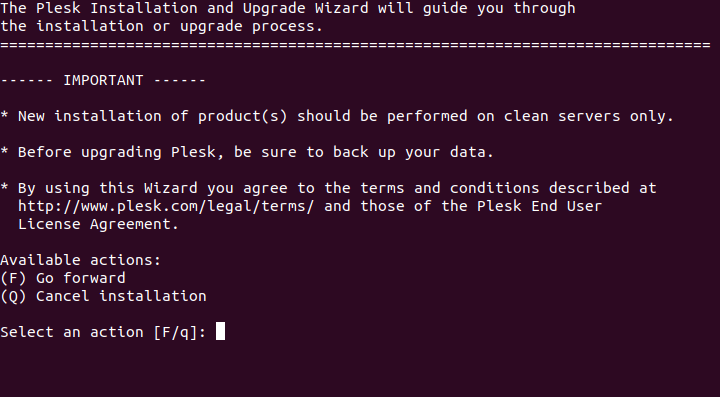
- Again it will ask you for confirmation as below that says informing feedback permission to send to plesk for future betterments.
Just simplytype Y to continue

- Now select the desire option according to your requirement between 1-3 then Hit [ENTER],
Then Type F to continue
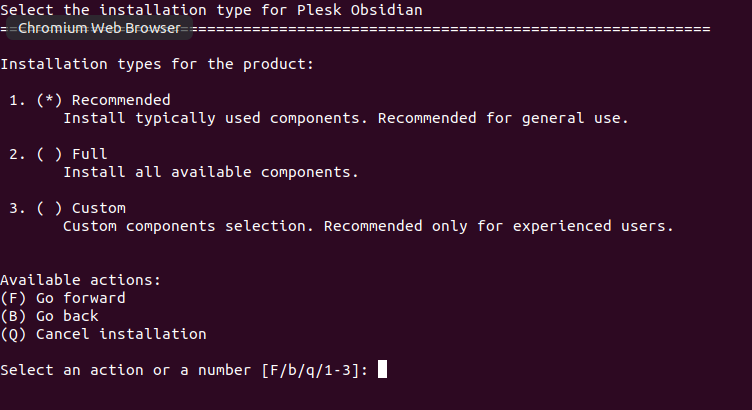
- Now you will see the output as below that will show the information that how many packages is going to be installed or will be updated.
Type F to continue, Now wait to complete the installation.
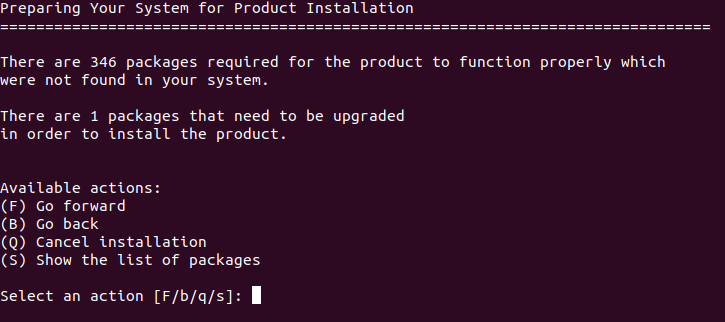
Login to Plesk
Step 7:- To open the Plesk Panel , Open a browser and type the following in the URL section. If you have SSL secure certificate then login with 8443 Port otherwise use the 8880 Port.
For without SSL (Unsecure port)
http://Ip_Address:8880
For SSL (Secure Port)
https://Ip_Address:8443
- Use Server’s username and password to login in the
Plesk.
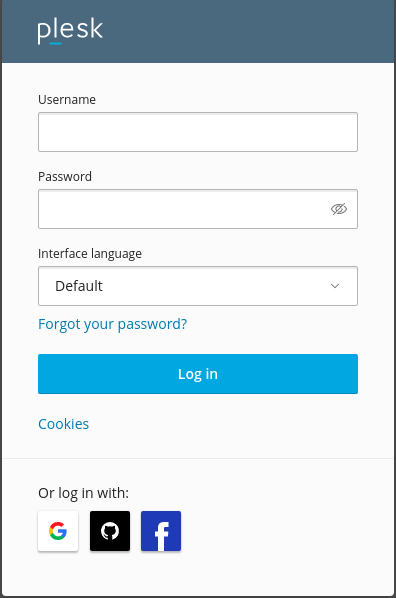
- Now fill the personal information and Generate a new password (Next time you login to Plesk, use the ‘admin’ username and the password you generated above).
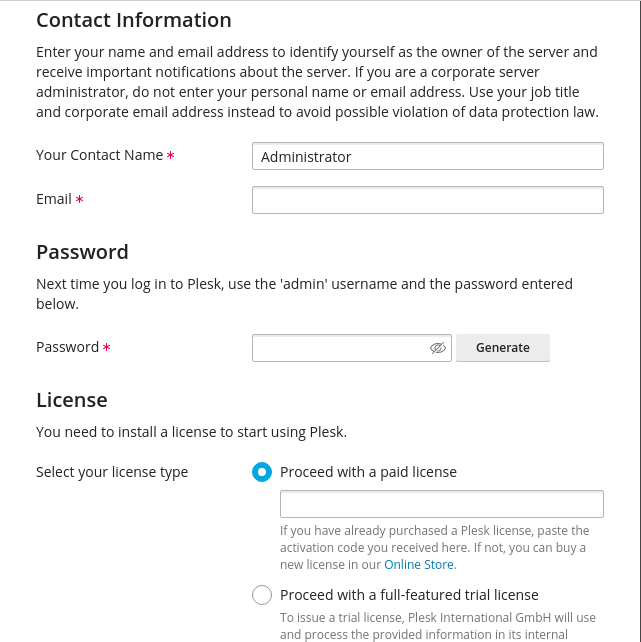
Note:- We can login in the Plesk with both the details of Server and Plesk. To secure the Server we does not provide server details like username and password to everyone. It can be risky that why Plesk create a new user and password.
Conclusion for Install Plesk Control Panel
In the Linux operating system, Plesk Panel is a very useful option for web hosting management. Plesk is a user-friendly panel and easy to install. Everyone can easily use it. It does not require any special kind of knowledge.
If you guys have any queries related to the Install Plesk Control Panel on Ubuntu, let me know in the comments.














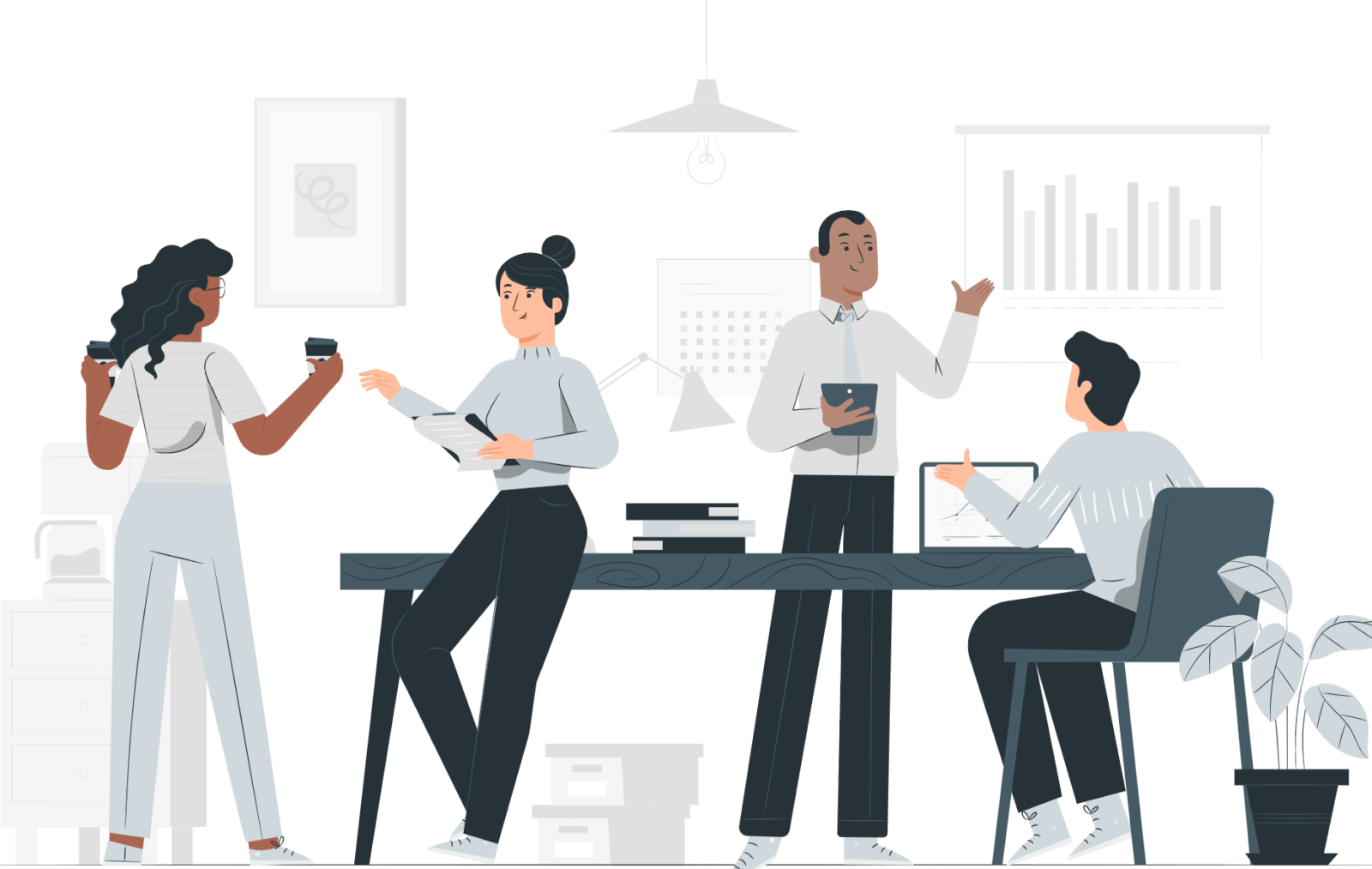
Leave a Reply