Plesk is a user-friendly platform, it does not require any special knowledge to
work on it. Anyone can operate and host a website on Plesk.
Plesk is one of the best panels available in the market. The panel provides an environment for the Linux system to work as a web hosting machine. We can easily perform a variety of tasks with the help of panels such as Add Domains, Add Sub-domains, Create FTP Accounts, implement security for the website, etc.
Add a new Domain
We can create and host multiple domains in the same Plesk Panel. First, we need to log in to the Plesk as the admin user.
- Login into the Plesk
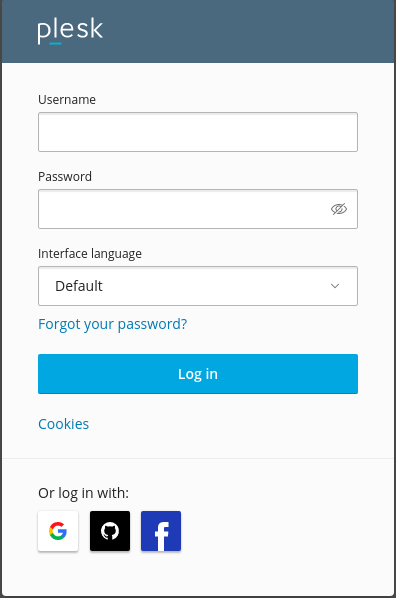
- After login, you will see the initial screen, Click on the
Add Domain
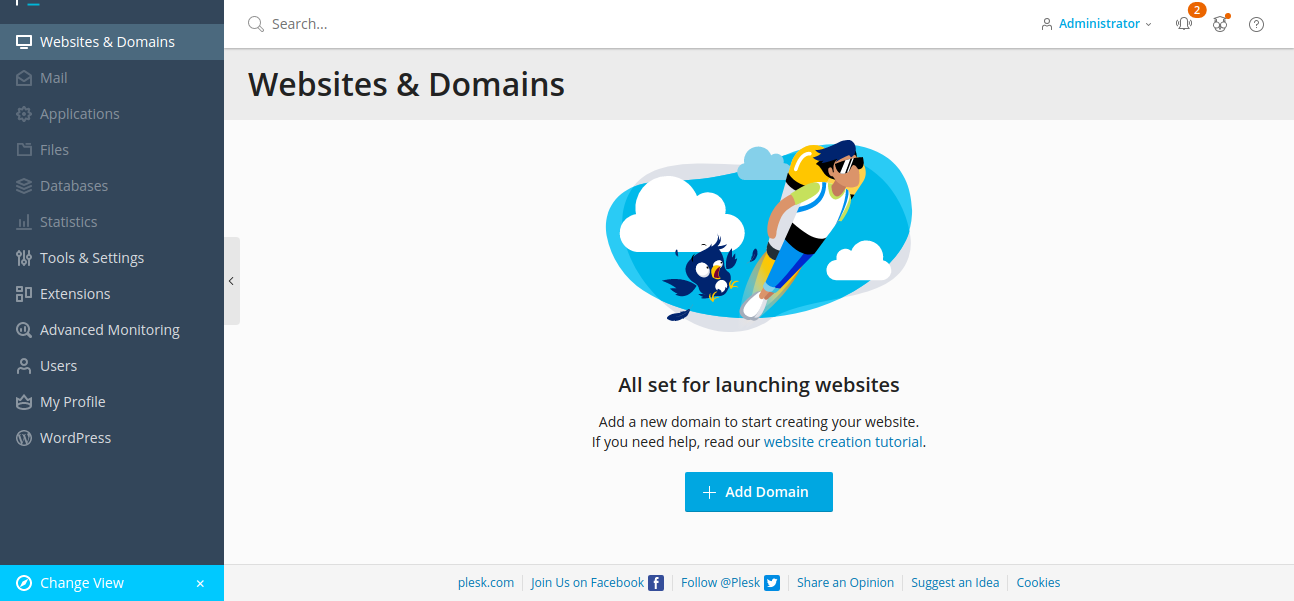
- If you already hosted a Domain on the Panel then you will see a little different screen. Click on the
Domainsthen Click onAdd Domain
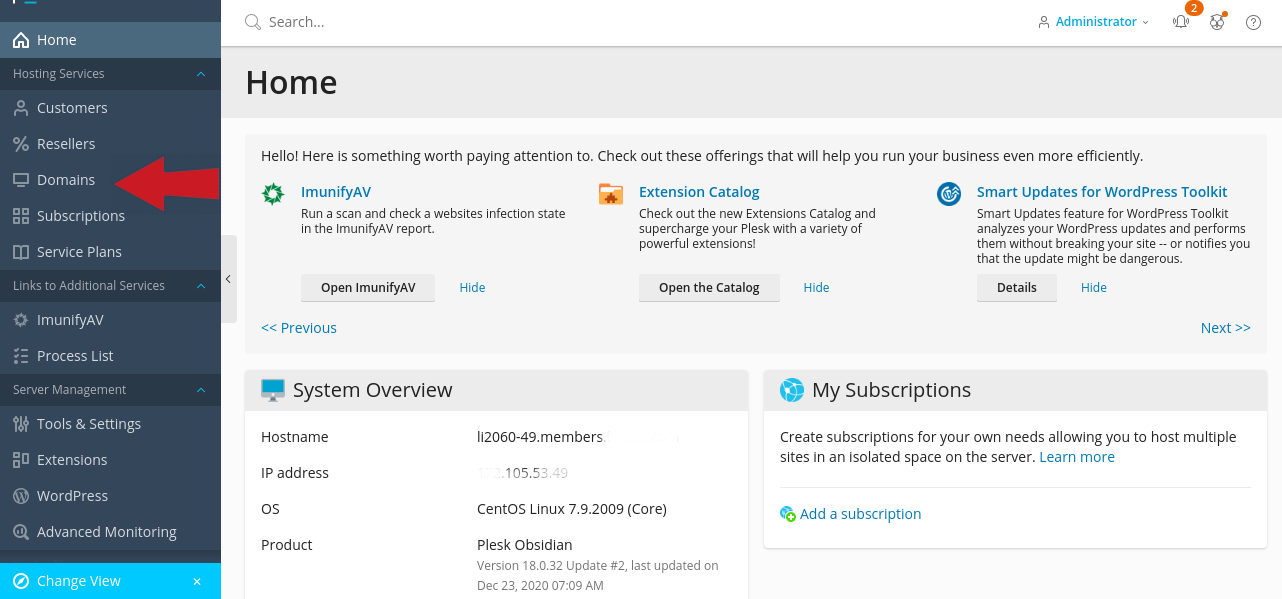
- Enter the Domain name, Create subscription or select the exiting subscription if exited, Select IP address if you have multiple IP addresses. Create username and password for Domain, retype the password again. Password should be very strong, we can use
generateoption to generate strong password
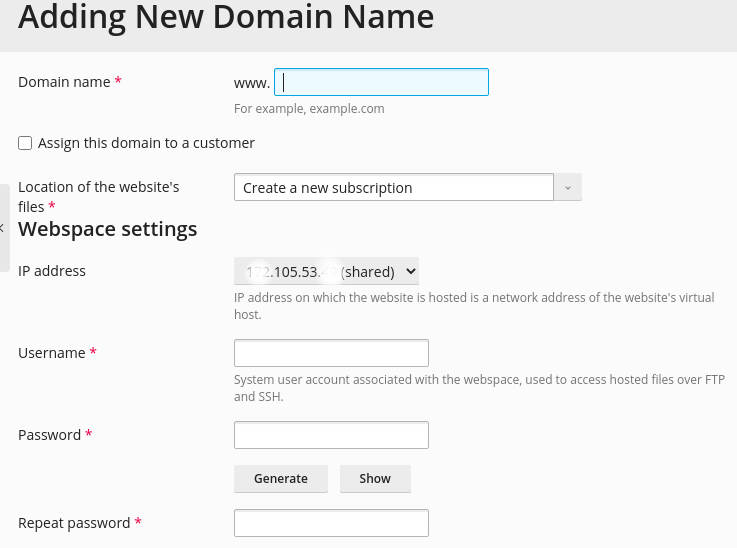
Ftp Accounts – It is used to manage FTP Accounts. We can Create and Remove the FTP Accounts to upload website data. To update the FTP password, you can make the changes to FTP user settings by editing the user, We can also list the FTP Accounts.
- To implement the security of the Domain, We can use some option such as Select
Secure the domain with Let's Encryptand If you have Git Account then SelectEnable Git support.
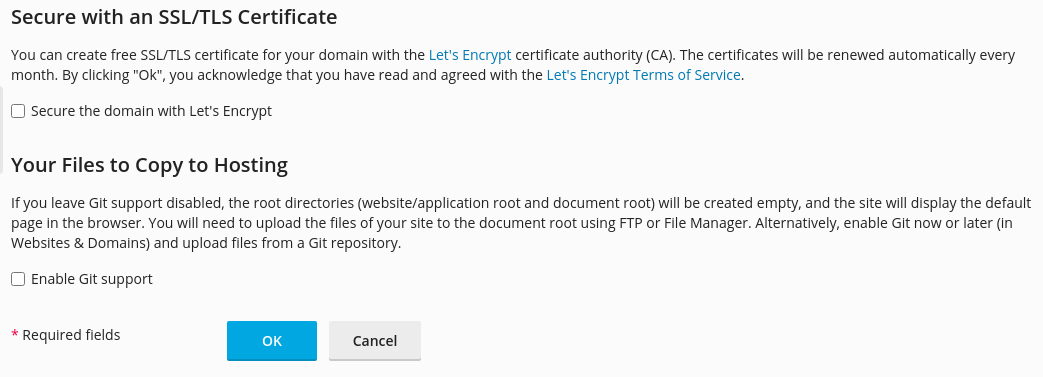
Note :- Your DNS should be pointed to the server. Otherwise, the security major which we have taken above will not work.
Domain Level Feature
Plesk provides a variety of options to manage the Domain such as Create FTP, Databases, Manage Domain with File Manager, Email Account
MySQL Databases– It is used to create New databases, Modify Databases, add user to existing databases, show the list of Databases with users. We can easily manage the Databases by using it.phpMyAdmin– It is a third-party tool used to manage or modify data inside the database. We can manually create Tables in the Database, Import and Export Databases, create the backup of the Databases.Mail Accounts– It is used to create and manage Email Accounts for our domain. Create email accounts and configure the mail client, update your password of Mail Accounts.Ftp Accounts– It is used to manage FTP Accounts. We can Create and Remove the FTP Accounts to upload website data. To update the FTP password, you can make the changes to FTP user settings by editing the user, We can also list the FTP Accounts.File Manager– It is the mostly used feature of the Panel. We can create and upload, modify or remove files from Plesk Panel. File manager can only access Home Directory of the current Domain.
MySQL Databases
Create Database
- First select the domain for which you have to create the database:
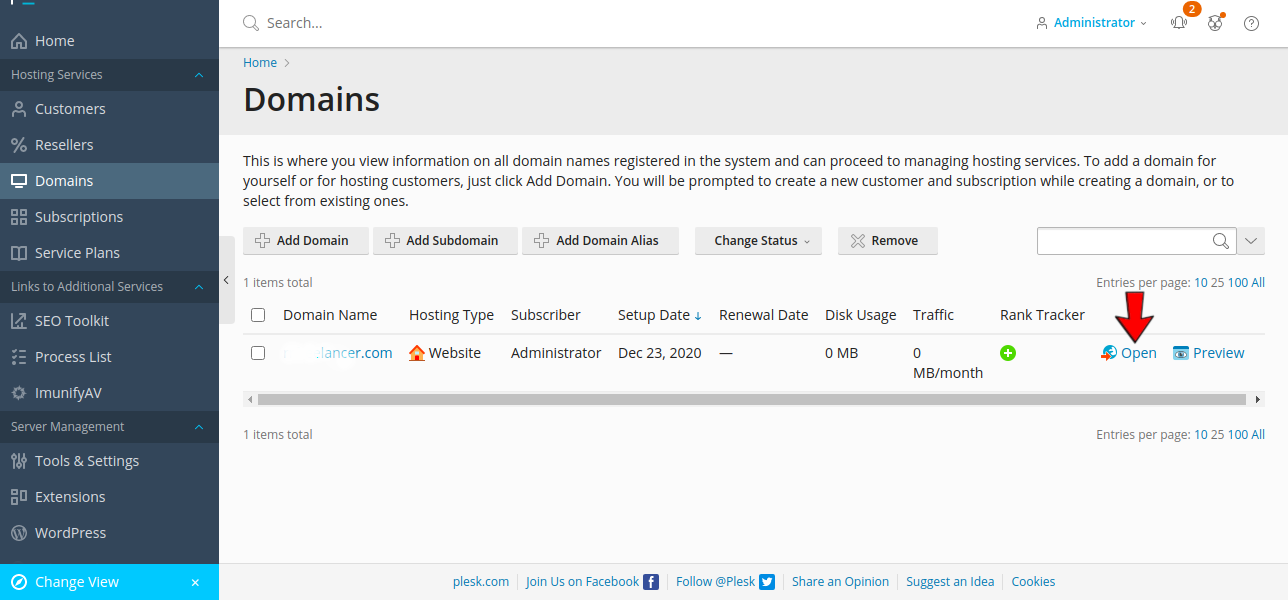
- Select the Database Option in the panel:
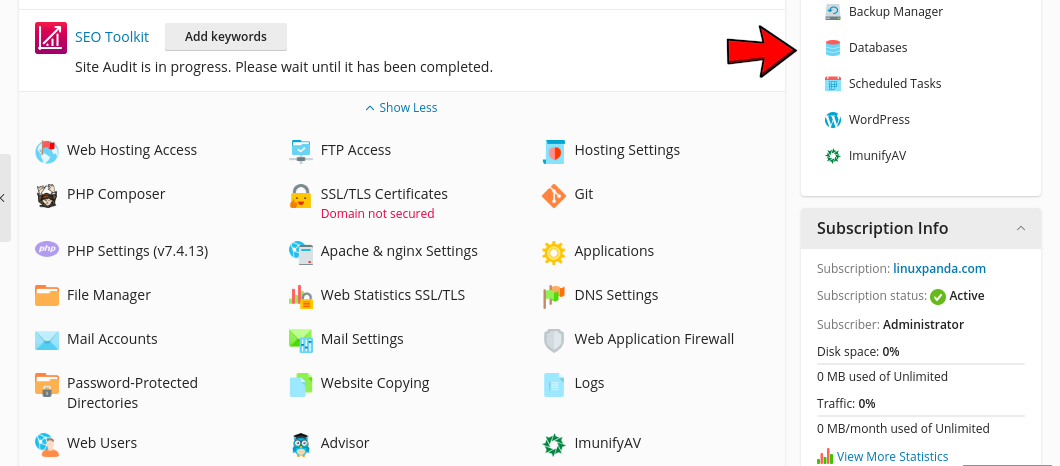
- Click on
Add Databaseto create a new database for the domain.
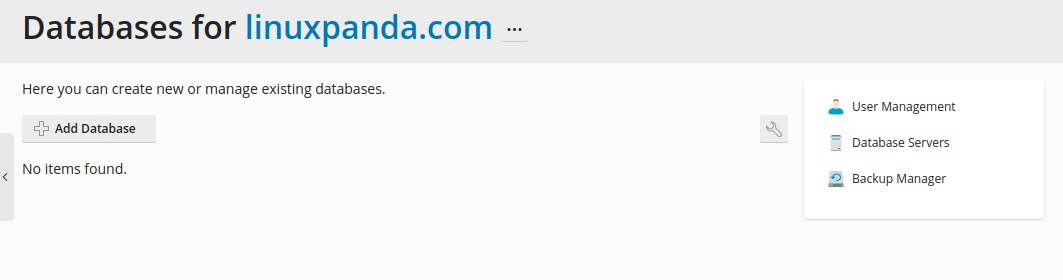
- Enter the Details of the database such as Database name, Select the Domain in the
Related sitesection. Provide Username and password for the database. - If we want to set limitation on the database then use the
Access Controlsection as per requirement. - If we want to allow access to all the databases of the domain then Just Tick the
User has access to all databases within selected subscription
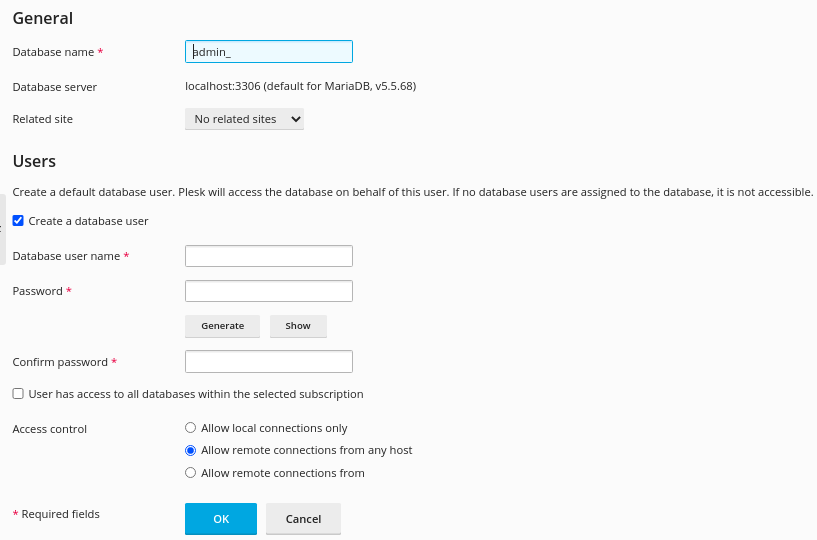
PhpMyAdmin
In the following step, we learn how to access the PhpMyAdmin.
- Click on the Domains then select the domain.
- Select the Database Option which is on the right side of the Plesk panel.
- Now Select the Database for which you want to access PhpMyAdmin.
- Select the PhpMyAdmin option.
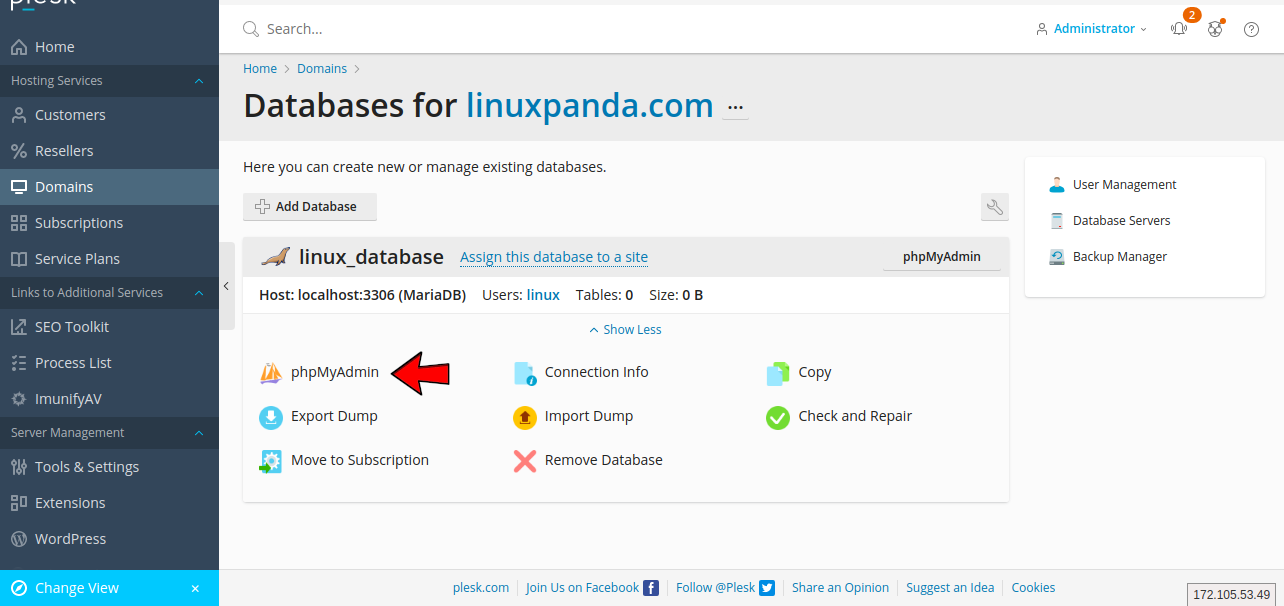
Mail Accounts
In the following steps, we will how to create the mail accounts for the domain.
- Click on the Domain, select your domain name from the list.
- Now Click on the
Mail Accounts. - Click on
Create Email Address. - Enter the email address which you want to create also mention External mail for password reset purpose. Set a very strong password. Also define the disk space for per mail account.
- Click on
OKto create the mail account.
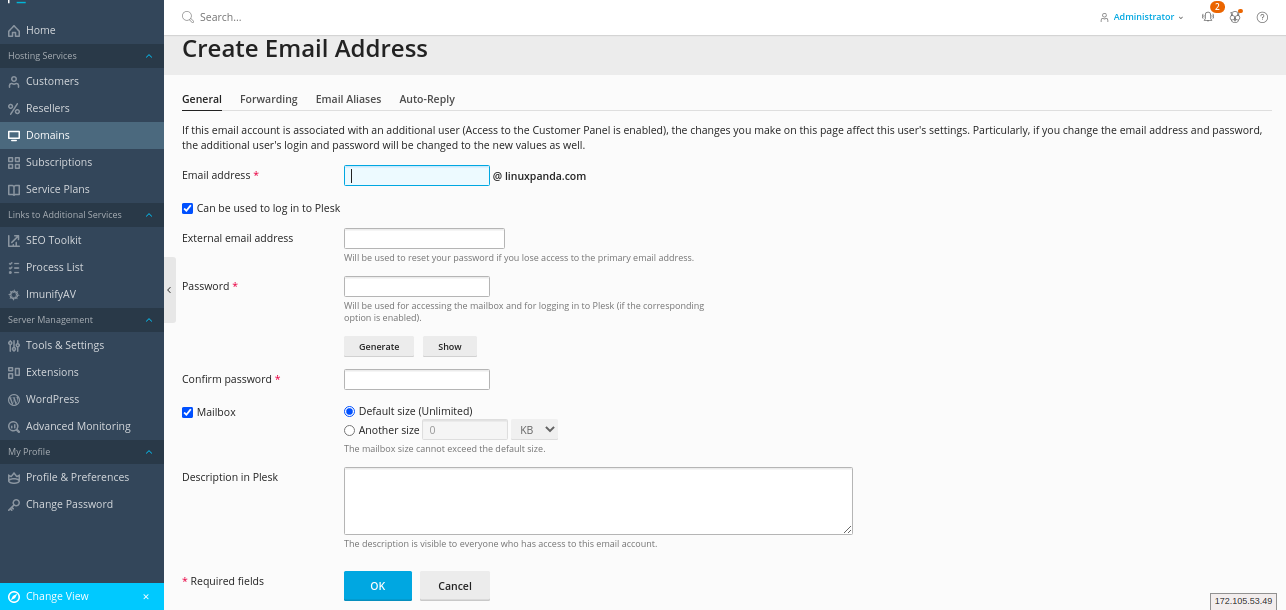
When you have created an Email id then you can access the webmail from
” webmail.domain_name.com “.
Ftp Account
In the following steps, we will learn how to create the FTP account for the Domain.
- Click on the Domain which is presented on the left side of the Plesk Panel. Choose your Domain for which you have to create the FTP account.
- Select the
FTP Accessthen click on theAdd an FTP Account. We can also manage the other FTP accounts form FTP Access. - Enter the name for the FTP account and also define the Home Directory. FTP user can only access the Files and Directory which comes under the defined Home Directory of the FTP user. Create a strong Password for the FTP user, or we can also use
Generateto generate a strong password. - Click
OKto create the FTP Account.
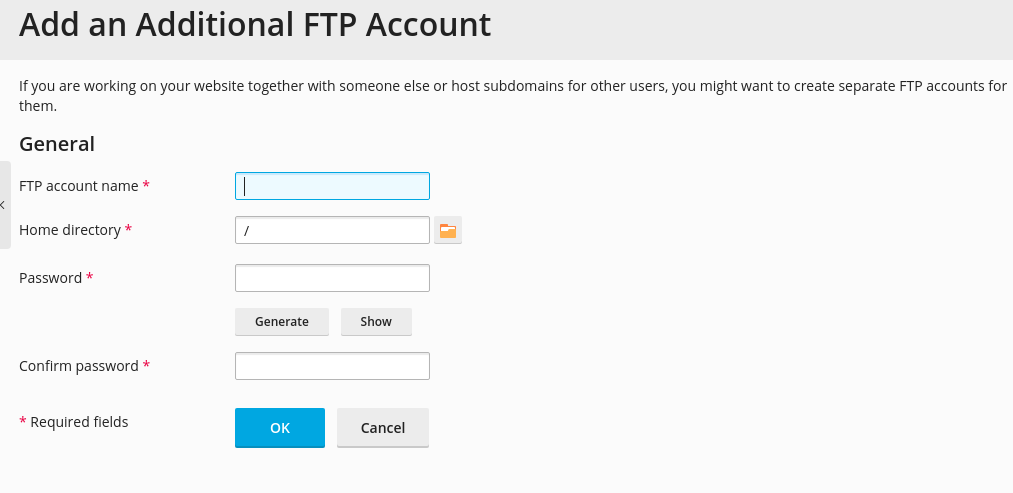
File Manager
In the following steps, we will learn how to access File Manager
- Click on the Domain, select your domain name from the list.
- Select the
File Manager, By using this feature user can easily access the Document Root of the Domain. The User can easily modify files and directory without using the command line.
Read Also: How to Install Multiple PHP on CentOS 7/8 and Ubuntu 20.04
Conclusion
In this tutorial, we have learned how to host and manage the website on Plesk. We have also learned about the main feature of Plesk such as Domain, File Manager, etc.
If you guys have any queries related to this How to host a website on Plesk tutorial, Let me know in the comments.














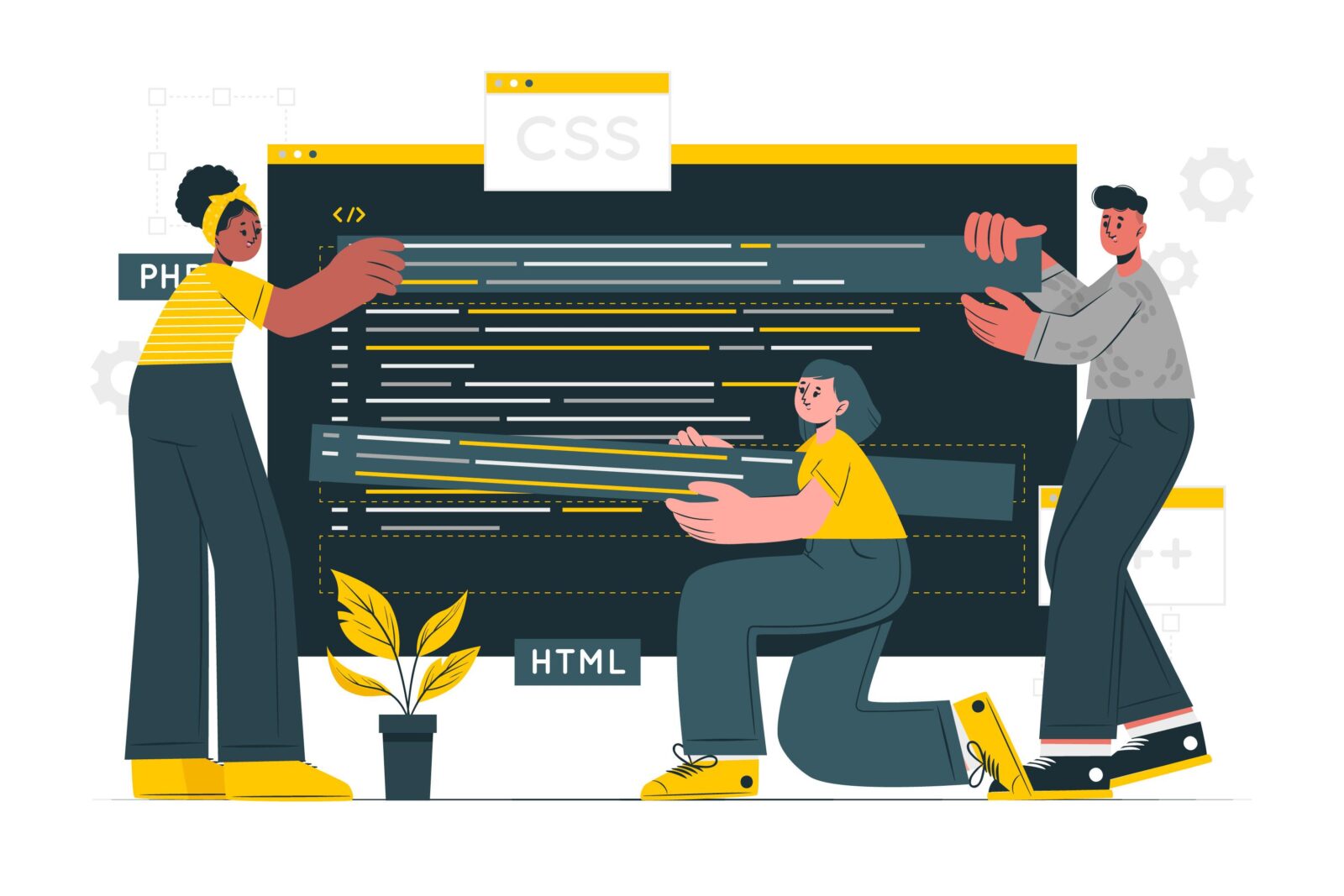

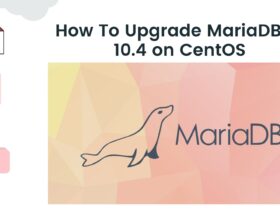
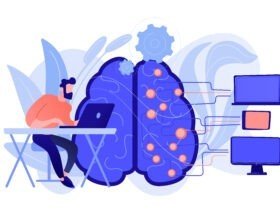
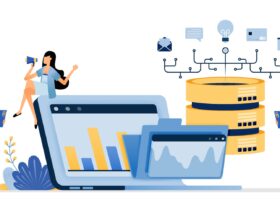
Leave a Reply